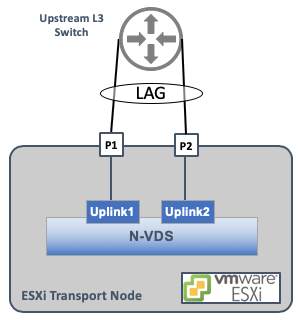
How to Configure LAG in NSX-T
In NSX-T, the N-VDS is the virtual switch used to control data-plane traffic through the network and security kernel modules installed on the Transport Node. In the case of a vSphere-based Transport Node, one must dedicate at least 1 physical NIC to the N-VDS in order to facilitate access to these services (such as overlay networking and/or East/West micro-segmentation). In a production environment where resiliency is required, one option available is to configure a Link Aggregation (LAG) interface to a single physical (or logical) upstream switch. This LAG uses the Link Aggregation Control Protocol (LACP) to negotiate the logical interface with the upstream switch.
The image below illustrates a simple design where LAG is used on an NSX-T Transport Node running on vSphere:
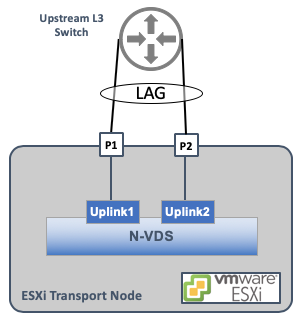
Assuming NSX-T Manager is installed and ready to prepare hosts, the first step is to Create (or update) an Uplink Profile and configure it for LAG. In NSX-T 2.4, the Uplink Profile is found under System->Fabric->Profiles->Uplink Profiles.
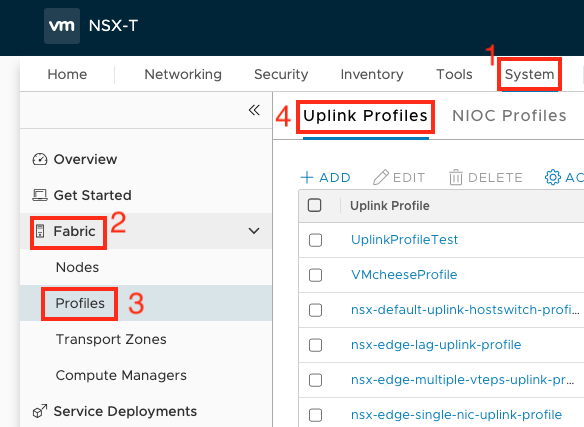
Click Add (or Edit) an Uplink Profile. Enter the name and an optional description. Enter the desired LAG details:
- Name (a descriptive name will help you find it later)
- LACP Mode (Active or Passive)
- LACP Load Balancing Method
- The number of desired uplinks in the LAG
- The LACP Time Out
Next, we add a Teaming configuration. In the subsequent Teamings section, enter the Teaming detail:
- Enter a descriptive Teaming Name (if this is the only set of interfaces used on the host, use the Default Teaming entry)
- Teaming Policy (In 2.4, the options are Load Balance Source or Failover)
- Active Uplink (This is where the LAG name is entered. This is a free-form field, it must match exactly!)
- Optionally, any Standby Uplinks (these could be LAGs or individual links)
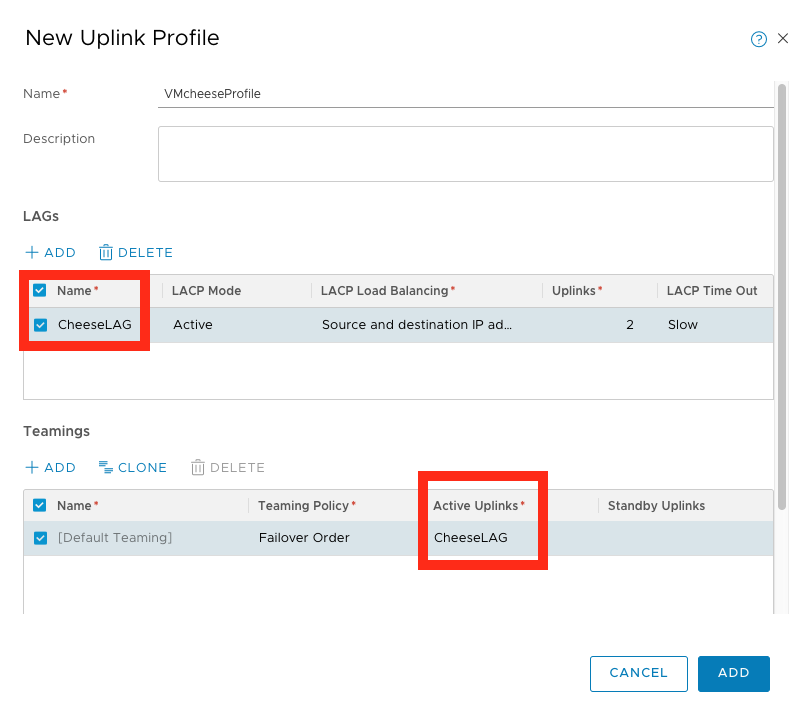
Note: Some customers have noted confusion around a LAG vs a Team. A LAG is a bundle of interfaces that form a single aggregate interface to the upstream network. A Team is a preference of how the set of interfaces on a Transport Node (whether they are LAG or individual links) will act during normal and failover operations.
Next, the Uplink Profile that comprises the LAG and Teaming configuration must be tied to physical NICs - this is performed in the Transport Node Profile. In NSX-T 2.4, we find the Transport Node Profile under System->Fabric->Profiles->Transport Node Profiles.
Under the N-VDS tab of the Transport Node Profile, one will find the section called Physical NICs. This is where we map the physical NIC name (for ESXi hosts this is vmnicX) to the logical LAG configuration configured in the Uplink Profile. The number of Uplinks configured in the LAG section of the Uplink Profile will dictate how many LAG interfaces must be assigned (in this case, it’s 2).
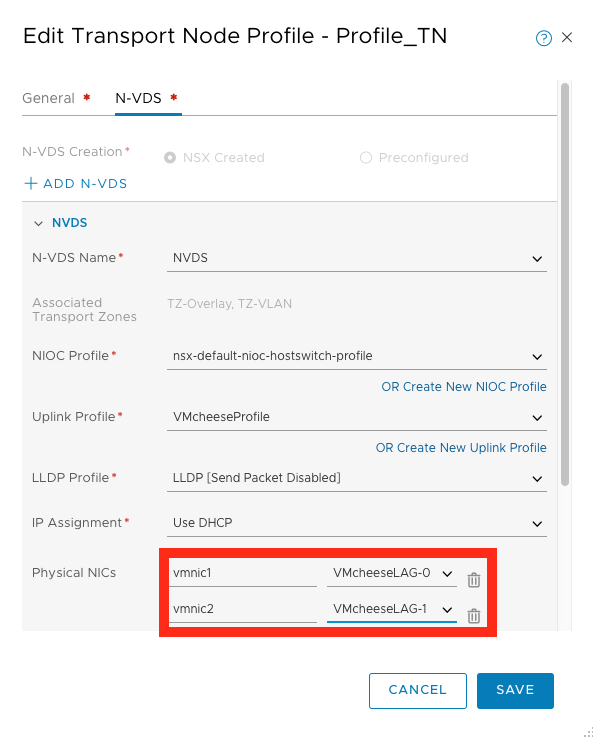
The final step is to apply the Transport Node Profile to any host (or set of hosts in a cluster if a Compute Manager is configured). This way it will inherit the desired configuration defined in the profiles mentioned above.
More Info
Find more information in the official NSX-T documentation here regarding how to configure an Uplink Profile with LAG.

